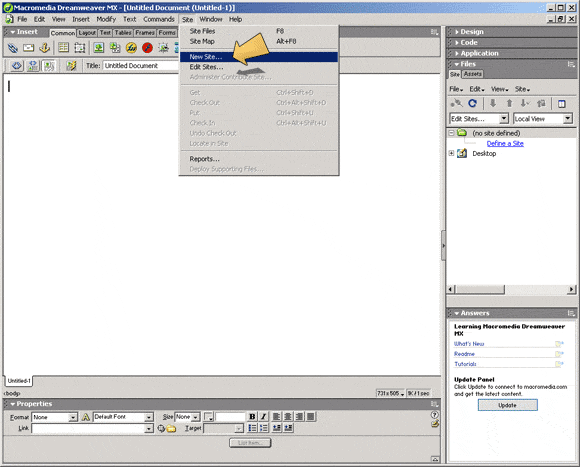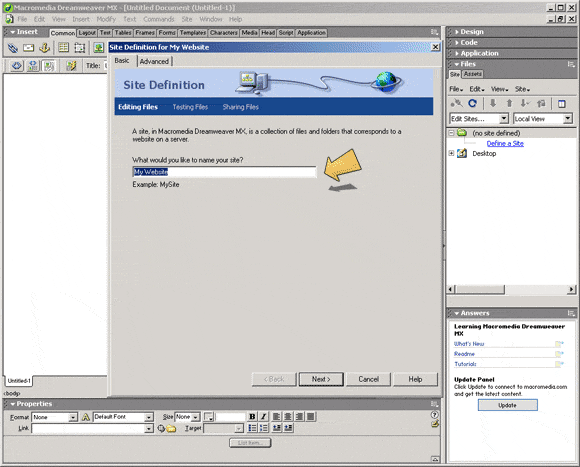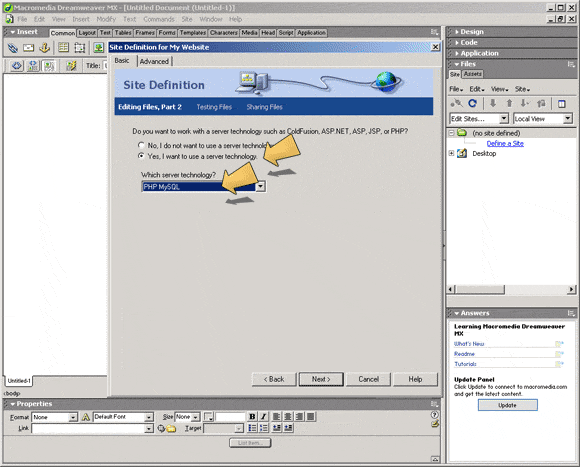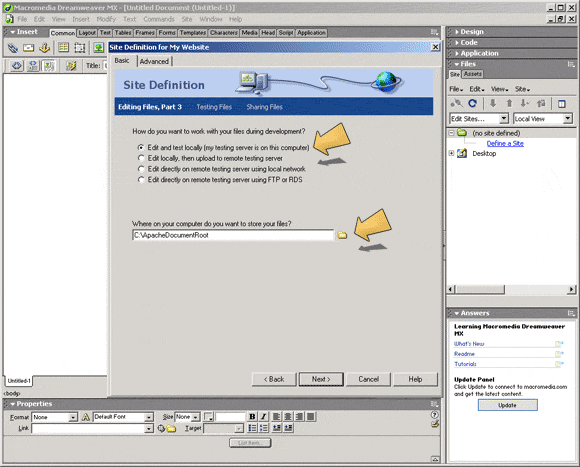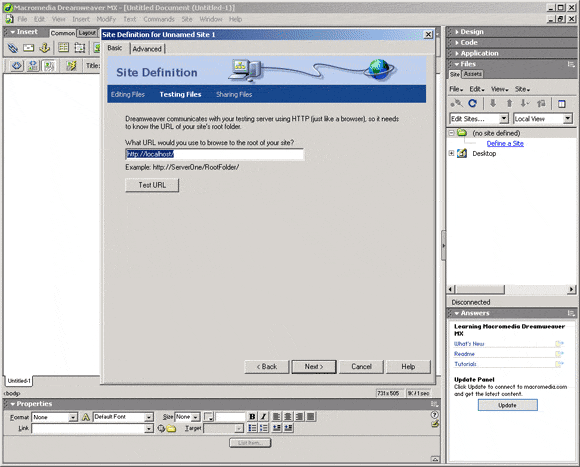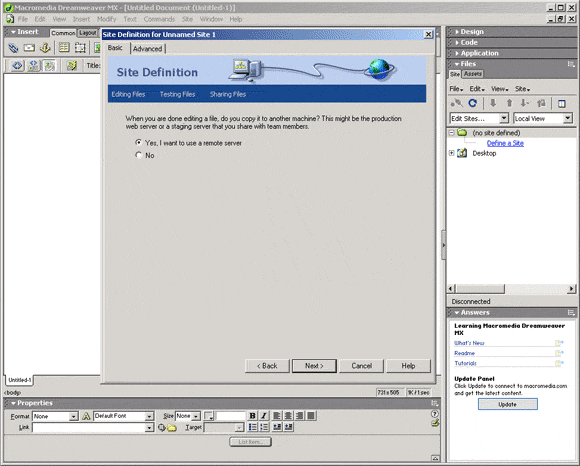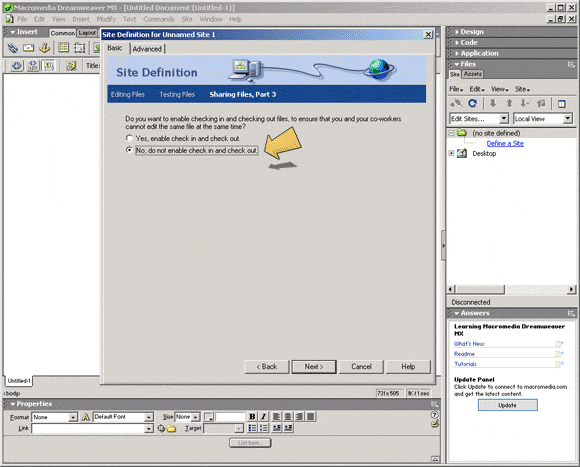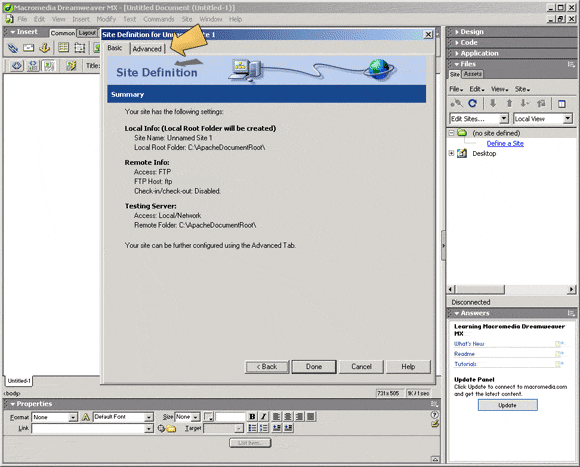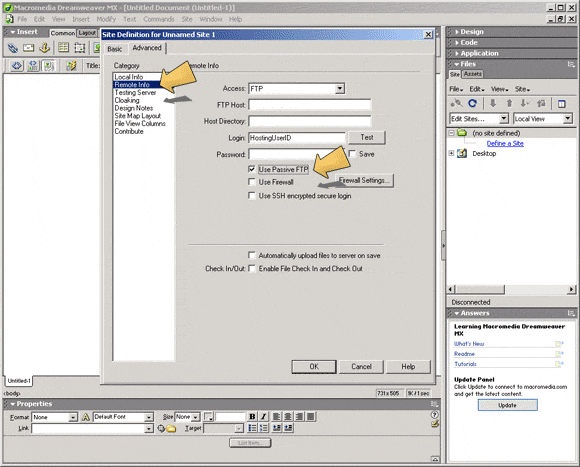Setting up Macromedia Dreamweaver MXThe following guide assumes you have knowledge of Apache for Windows, mySQL & PHP. These must be installed & working on your computer. Installation information can be found at:
Apache installation documentation PHP download & installation mySQL Download mySQL Documentation We will setup Dreamweaver MX to use your machine as a test server to develop your website locally. Once finished, Dreameaver will publish your website to our production servers.
1. Open Dreamweaver and from the main menu 'Site' option, select 'New Site'. A new dialog box will appear.
2. Give your website a unique name to differ from other sites you might be working on (the name will not appear on the website). Click the next button.
3. Assuming you have Dreamweaver MX for the useful new features such as php/mySQL integration, click the 'I want to use a server technology' radio button & select 'PHP mySQL' from the select box. Click the next button.
4. Check the 'Edit and test locally' radio button. Enter the document root of Apache in the following input field. Click next.
5. Dreamweaver will need to know the host of the test machine. Usually this is http://localhost/ but you may have changed it to another port or hostname. Once you have done this click the next button.
6. Click on 'Yes' and click the next button. 7. This dialog will setup the parameters for the remote connection to the production servers.
Enter 'UserID.server101.com' into the hostname field. Enter your hosting user ID into ftp login. (Server101 member name) Enter your hosting password. The save password option can be selected if you will be doing frequent changes/updates. 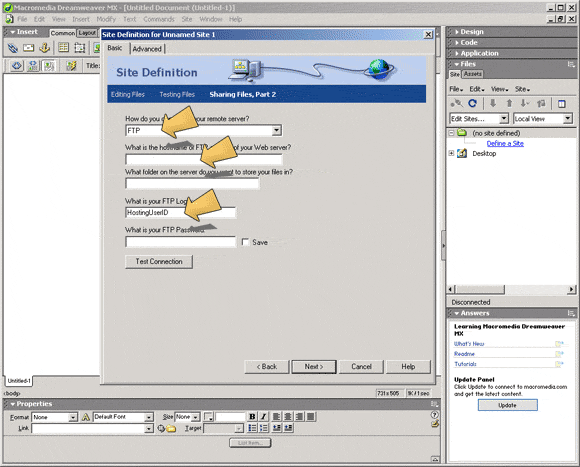
8. Select 'do not enable checkout' if you are the only person editing the files. If you are working simultaneously with other people you might want to enable check-in & check-out. Click next once you are done.
9. Click the advanced tab on the summary dialog.
10. Click on Remote Info in the left hand list and check 'Use Passive FTP'. Click done.
http://www.macromedia.com/support/dreamweaver/manage/site_remote/ |